Today, I'm going to bite the bullet and sign up for AWeber, a communications company that offers Auto responder and Email Marketing services. I am going to launch a newsletter on my music Web site, www.Musiciantip.com.
AWeber Is Recommended Web-Wide
Rosalind Gardner, Michael Brown, Allan Gardyne, and countless other successful affiliate marketers all recommend AWeber for email marketing as a way to keep Web site visitors coming back. They all say that offering free information and site updates to visitors through a newsletter subscription will keep those visitors interested in the site and will help boost sales. A newsletter can also serve to remind visitors how to find the site again, and again, if they have not book marked the site!
AWeber's "Setup Wizard"
I am going through AWeber's "Setup Wizard" to get started. They sent me there through a confirmation/welcome email. I am finding, again, that one thing leads to another in this whole process. It's very thorough and customizable, but a bit time consuming. It's forcing me to get other tasks done that I am dragging my feet on. I can hopefully go back and tweak the settings as I make more decisions about how I want my newsletter set up – especially after I see how the info gets plugged into my newsletters.
Here's what the process looks like:
Step One:
Essential Information
- List Name: I need to have a name for the list I am building, that can't be in use by another AWeber user.
- List Description: For subscribers to know, briefly what this list is about. Example: "Site Name" Newsletter
- "From" Name and Email: This is where my messages will appear to be sent from. I needed to create another email account on my Bluehost cpanel for my newsletter email address.
- Contact Address: I've never noticed physical addresses in newsletters that I receive from others, until now! The "Can-Spam Act" apparently requires this in order to reduce spam practice. AWeber notes that it can be placed anywhere in the email messages.
Company Branding
- Company Name: Mine's my Web site name.
- Web Site URL: This was easy – no thinking required – my Web site URL!
- Logo URL: I have none. I have a nice looking header, but really no logo – perhaps in the future!
- Email Signature: Like signatures you can set up in regular email programs like AOL. I think it's a good idea to include the Web site address as part of a signature.
Social Media / Sharing
- Twitter and FaceBook: Here, I decided to sign up for a Twitter account – yet, another detour! I see the famous "Tweet" buttons everywhere, so I suppose it's a good band wagon to jump on. Then I was able to select the options to connect to my Twitter and FaceBook accounts through AWeber.
- Notifications: To receive an email when a new subscriber is added to my list – I can't wait!
Done with Step One – Onward to Step Two:
- Confirmed Opt-In Status: This means that subscribers are required to verify that they, indeed, signed up for the newsletter. I have always been required to do this to sign up for newsletters and affiliate programs, etc… I don't mind this at all as a subscriber because it makes me feel secure knowing that I have control over info I receive and that I can unsubscribe if I later choose to do so.
- Your Confirmation Message: This is the email message the subscriber will receive, asking them to click the provided link to confirm that they signed up to receive the newsletter. I followed Aweber's editing process to customize my message. I was able to edit the following: Subject (This I chose from one of their drop-down options – appears in subscriber's confirmation email); Intro (I inserted the "name" field so that it will greet each subscriber by name); Closing (Salutation and signature).
- Success Page: I left this blank since I don't have a page designated on my site to direct new subscribers for this. In a later step, I found that Aweber has a default message hosted by them that the subscriber will receive.
Done with Step One – Onward to Messages:
Now, I need to set up a Follow Up Message to welcome my new subscribers. It's "done" (I suppose I will want to tweak it as time goes by), but I haven't received the message in my email after I signed up for the newsletter. I did receive confirmation that I successfully subscribed, though!
Try it out at www.Musiciantip.com to see how the sign-up process works and what my message looks like. (Don't worry – to date, I don't have any broadcasts scheduled, and you can always unsubscribe if you're not interested in receiving my music newsletter!)
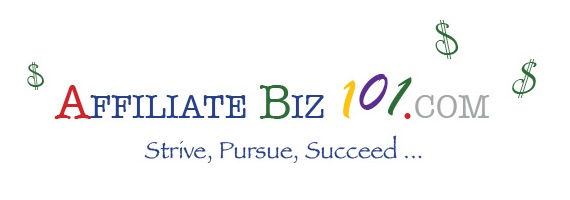

Sorry, the comment form is closed at this time.