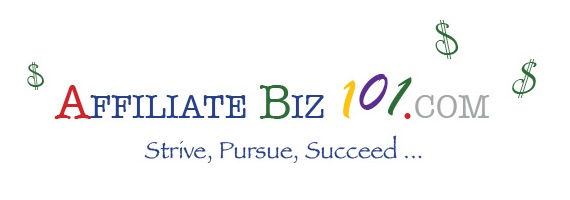Getting Started: From Scratch to Launch
10. Set the “Users” and “Tools” Info
“Users”
Next as we’re scrolling down the left menu we come to “Users.” Here I click on “Your Profile.”
All I do right now is check the box to “Show Toolbar when viewing site,” and enter “Name” and “Contact” info. We can come back and do more to this setting later.
“Tools”
Since we installed the BackUpWordPress plugin, “Backups” should be listed in the “Tools” drop-down menu. Click on this, then select “Settings” link above the table. A pop-up box appears entitled “Schedule Settings.”
-
“Backups”
Here I select “Both Database & Files.”
-
“Schedule”
Here I select “Once Daily.”
-
“Number of backups to store on this server”
I selected 2.
-
Click the “Update” Button
That’s all here, for now.
Keep going to the next set of “Settings” to set. Ready, set … (I know…enough with the “sets” already!)
Go To Step 11: “Set ‘Settings'” →
← Back To Table of Contents